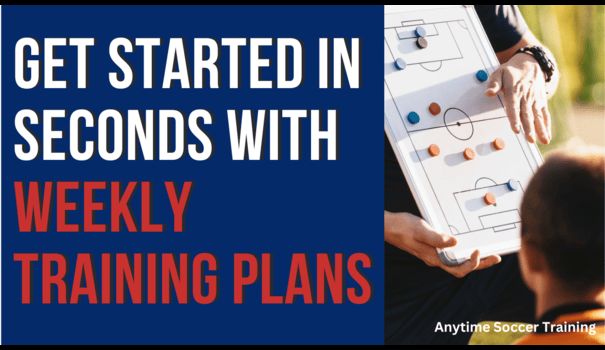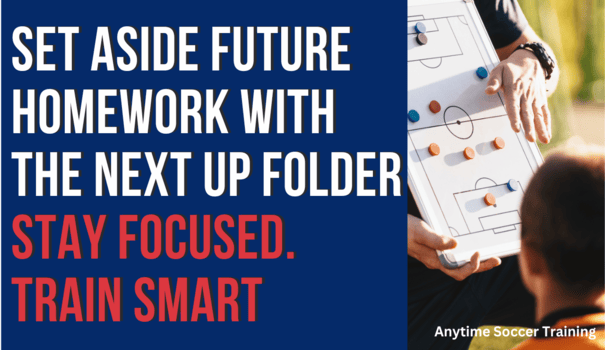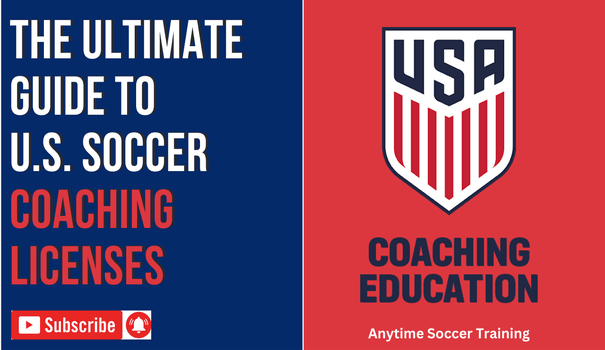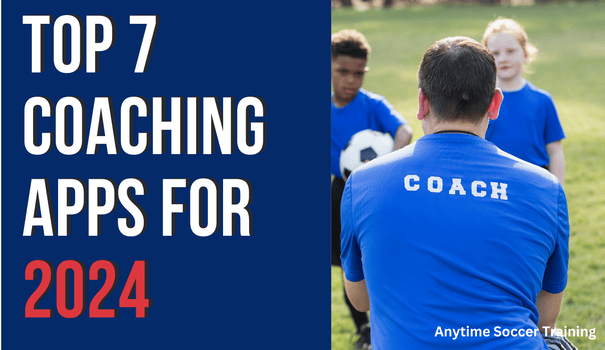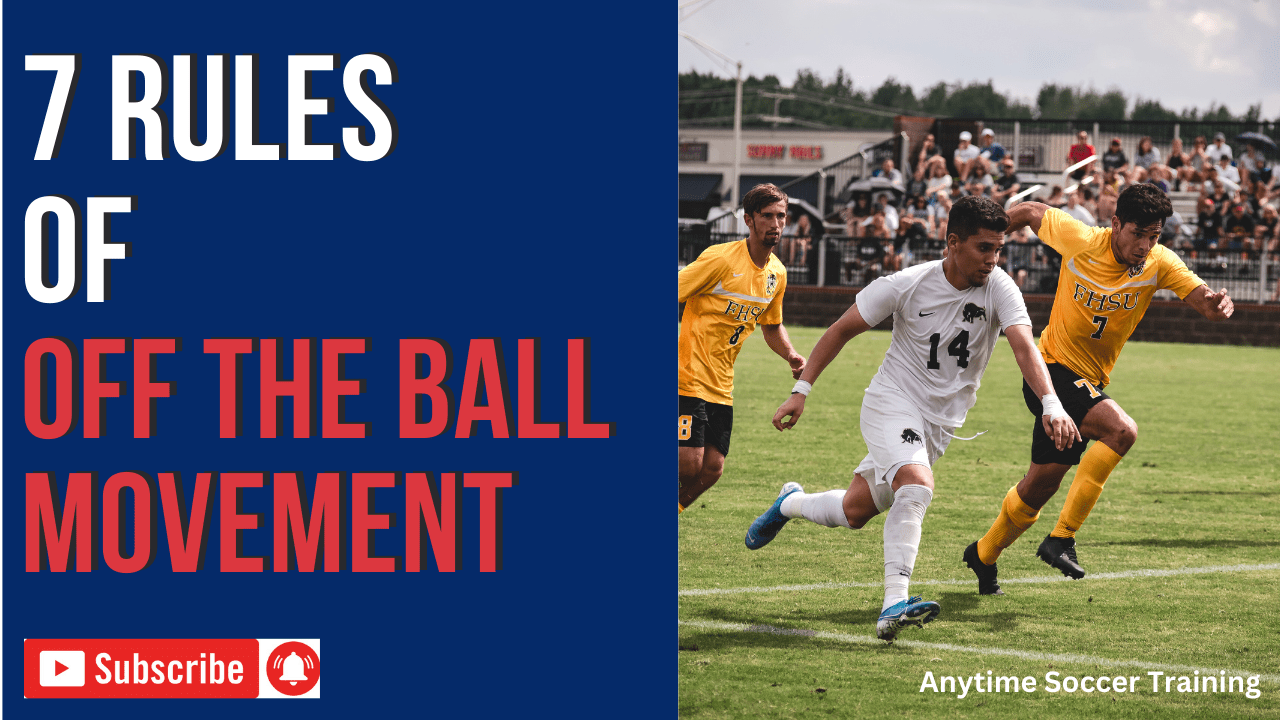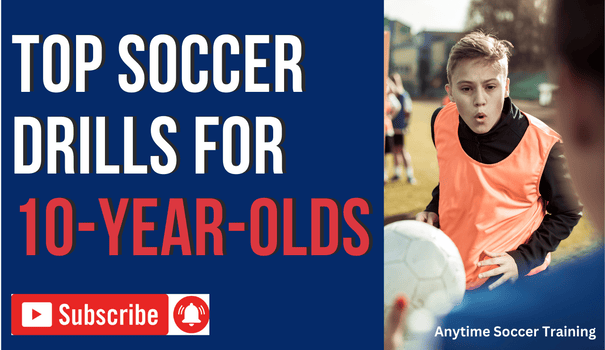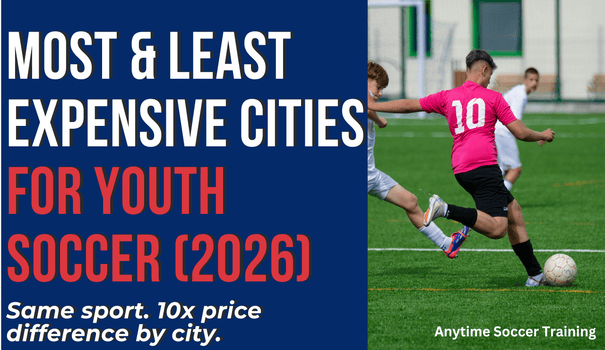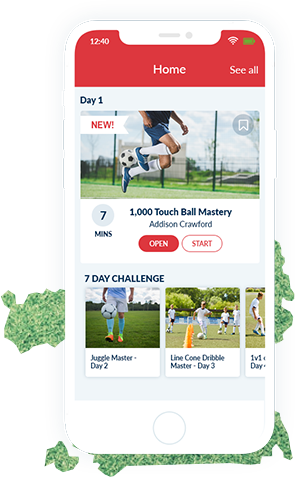One of the biggest challenges for coaches is keeping players engaged and accountable outside of regular training sessions.
With Anytime Soccer Training, you can assign a season’s worth of technical homework directly to your team or individual players—all inside the platform.
This guide walks you step-by-step through how to do it.
Step 1: Access Your Team Dashboard
- Log into your account and head to My Teams.
- You’ll see only the teams where you are listed as a manager or player.
- Select the team you want to manage—for example, Northern High School.
Step 2: Use the Coach’s Board
The Coach’s Board is your sandbox where you pin training folders before assigning them. Think of it as your planning space.
- Pin any folder you want to use (Weekly Plans, Key Skills, Custom Plans, or full Curriculum).
- Once pinned, you can assign it to your entire team or to specific players.
- Players cannot see the Coach’s Board directly—they only see what you assign.
Step 3: Assign Homework
On the Coach’s Board, you’ll see two icons:
- Team icon → Assigns homework to the whole team.
- Person icon → Assigns homework to selected players.
When players open their homework, they’ll see folders with videos inside. After completing each video, the red X turns into a green check. Once they finish the whole folder, they click Done, which:
- Sends you and their parent an email confirmation.
- Adds it to the Homework Report, so you can track progress.
Players can also move assignments into their Next Up folder to stay organized week by week.
Step 4: How Players See Homework
From the player’s perspective, homework appears in multiple spots:
- Team Dashboard (under “My Homework”)
- Quick Links dropdown
- My Programs area
They can hide completed folders to stay focused, and unhide them if needed.
Step 5: Where to Assign From
You can assign homework from multiple areas in Anytime Soccer Training:
- Weekly Plans → Pre-built, organized by week and skill area.
- Key Skills → Focused drills like passing, dribbling, or ball mastery.
- Custom Training Plans → Themed collections (e.g., Freestyle Dribbling).
- Full Curriculum → Pin from any folder across the entire library.
- Your Own Training Sessions → Create sessions, add videos, and assign to specific players or teams.
Step 6: Track Progress & Motivate Players
As players complete folders, you’ll see their updates in the Homework Report. This allows you to:
- Monitor accountability.
- Motivate with challenges.
- Recognize consistent effort.
Final Thoughts
Assigning homework in Anytime Soccer Training is simple: pin it → assign it → track it.
Whether you want to keep things basic with Weekly Plans or design custom sessions for individuals, the platform makes it easy to hold players accountable while giving them the tools to grow more technical and confident.
If you have any questions, reach out—we’re here to help.